Auto-greeting (engagement in dialogue)
One of the most important and necessary settings for an online consultant for a site is to automatically invite a visitor to a dialogue or, as it is briefly called in your personal account, “Auto-greeting”. Auto-greeting is an automatic message sent by the online consultation system to the site visitor. The concept of “Engagement in dialogue” is also widespread.
To set up this useful feature, go to “Online chat – <your site>” — Useful options — Auto-greeting».
You can create many auto-greeter scripts for different situations. Let’s take a closer look at setting up auto-greetings for an online consultant on the site.
-
Message type: plain or rich text. The difference is that by choosing “formatted text” you can insert an image, video, any HTML code into the greeting, use font formatting (bold, italic, underlined, colored, etc.), while “plain text” allows you to use only a simple text message.
Note that if you select “formatted text”, then when a message appears, the entire module will always be opened, even if you specified a different message display mode in the settings.

-
You can substitute variables in the auto-greeting, namely:
- Search query
- City
- IP address
- Client name (if any)
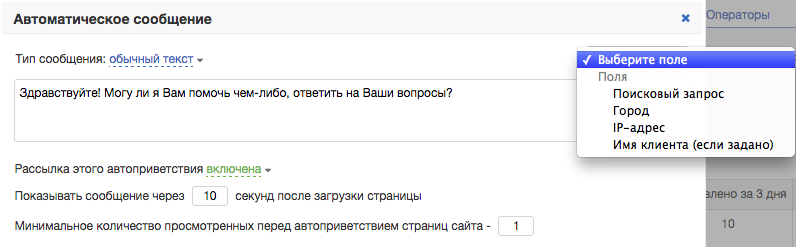
The system receives the search query, city, IP address of the client automatically, and the name is substituted only if the visitor has set it before or if you assigned the visitor a name using the API.
What you need to pay attention to:
- If the parameter used in the auto-hello is unknown for this client, then such a greeting is not shown. For example, you set the greeting “Hello, [name]!”, if the visitor or your system set the name earlier, then the client will see the message “Hello, Vasya!”, If the name is unknown, then the greeting simply will not work.
- The search query cannot always be determined, this is due to the fact that Google and Yandex encrypt user search queries. If the search term is not defined, the [searchKeyword] prompt will also fail. But if the search term can be identified, then it will be very effective to engage in a dialogue using the query that the visitor entered in the search bar.
-
Sending this auto-greeter enabled/disabled. You can temporarily disable some greetings and A/B test various types of auto greetings.
-
Show message in N seconds after page load – delay time of greeting after loading the page of the site where the online consultant is installed. Give the visitor time to navigate and get comfortable on the site, and then offer help.
With this setting, you can make a series of related auto-greeters e.g. 5, 10, 30 seconds after the page has loaded.
-
Minimum number of site pages viewed before auto-greeting – the setting can be used to help a “lost visitor”. Create a separate auto-greeting with the text “Did you find the information you need on our site?” after 4 pages viewed.
It is believed that a person should find the necessary information on a good site in 3 clicks, if he looked through more than three pages and did not find what he was looking for, then there is a high probability that he will leave your site. It’s time to offer him help.
-
Operator selection.
Message can be sent:
from any operator – message can be sent from any operator.
only from operator A – the message will be sent only from operator A, if operator A is not online, then the message will not be sent from anyone.
priority from operator – the message will be sent from operator A, but if operator A is not online, the message will be sent from any other operator.
only from group operators – a message can only be sent from a specific group, see Separation of operators by groups (departments). For example, only sales department operators offer assistance with making a purchase.
priority from group operators – the message will be sent from operators of a certain group, but if none of the operators of this group is online, then the message will be sent from any other operator. -
Select pages to display. “all pages” mode is suitable for general questions, for example: “Can I help you with anything?” or “If you have any questions, please contact me”.
The “on some pages” display mode allows you to make more accurate and effective auto greetings, for example, on the pricing page, offer to choose the best rate, tell about discounts and promotions. On the catalog page, offer help in selecting a product.
-
Day of the week and time. Here you can set any day and time to display the greeting. You can set different greetings in the morning and evening, weekdays and weekends.
-
City selection. Greet visitors from different cities in different ways
-
Choosing a referral source. Do you get visitors from friendly sites? Pay special attention to them and create a unique greeting.
-
Choose a title. If your title (in the <title> tag) uses the word “phone”, then offer help in choosing a phone, but if it’s about irons, then ask appropriate questions
Thus, each of your greetings can be unique and aimed at a certain circle of site visitors. Show your imagination, do not limit yourself to the standard “How can I help?” and the conversion will grow steadily!
Let’s look at the general settings that apply to all automatic invitations in your online consultant.
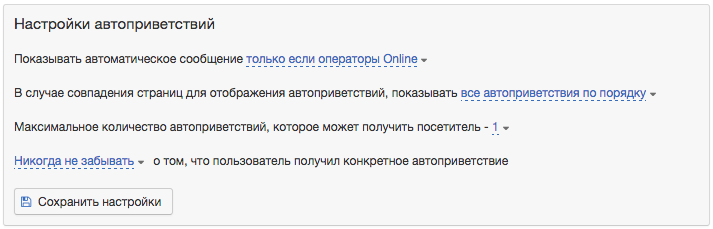
- When to show an automatic message – everything is obvious here, we set up the display of greetings in various modes Online/SMS/Imitation of communication
- When matching pages to display autogreeters, show all autogreeters in order, or just one custom autogreeter. For example, a Catalog page will have a Catalog-only autogreeter and a general autogreeter for all pages. Choose what to do in this case.
- Maximum number of auto greetings a visitor can receive – we recommend limiting the number of greetings that each visitor receives so as not to frighten a potential client with your importunity. However, you can choose how many automatic messages in the online consultant a visitor to your site will receive.
- Forget/don’t forget that the user has received a specific auto-greeting. Many online chats suffer from the fact that when you go to each new page of the site, you see the same “Hello, how can I help you?” invitation again and again, from which it is impossible to get rid of. This leads to the fact that you want to quickly escape from the site. We have, of course, solved this problem. Just select the “Never forget” or “Forget after N hours” mode and then the user will not receive the same invitations too often.
As you can see, there are a huge number of different settings in the auto-greeting function. Do not be afraid to try different options and evaluate their effectiveness with the help of statistics.
Contact the online consultants on the site, they will always help you set up the chat the way you need!
Other instructions are provided in the section “Instructions“.
Have questions? Enter them in the form “Ask a Question” on our website, or call us at: 8-800-100-0905.
Or just use
free version
Available functions
-
Online chat on website
-
Not more than 3 operators
-
Uploading a chat to Email
-
Smartphones & Tablets
-
Notifications by SMS and Email
-
Windows & Mac OS
-
Lead Generator
-
Communication history
-
Own design
first 14 days full version available